How to be a blog posters
Short tutorial on how to create blog posts for paperinik.
The website is hosted in a Github repository. To allow contribution from everyone, we will use the standard git collaborative framework based on forks and pull requests.
The last section is for the lazy people out there, but you should read all the rest of the post anyway!
Setting up the fork and the local repository
The first step, thus, is to fork the repository: from the repository page, in the top right corner of the page, press the Fork button to create a fork on your account and then clone the forked repository on your local machine. You can easily do this by opening a terminal or a Git Bash1 window in the location where you want the repository to be located and issuing
$ git clone https://github.com/<yourname>/paperinick.github.io
Note that here and in the following the $ symbol is used to indicate the input of the command shell (it should not be written in the terminal window) and is opposed to the > symbol which indicate the output of the shell.
When the cloning operation is done, move in the folder with the repository and configure the upstream url. You can do this by issuing:
$ git remote add upstream https://github.com/paperinick/paperinick.github.io
and then checking with
$ git remote -v
> origin https://github.com/<yourname>/paperinick.github.io.git (fetch)
> origin https://github.com/<yourname>/paperinick.github.io.git (push)
> upstream https://github.com/paperinick/paperinick.github.io.git (fetch)
> upstream https://github.com/paperinick/paperinick.github.io.git (push)
that everything is fine.
With this, your setup is complete.
Writing and adding a new post
When you want to add a new post, navigate to your local repository and create a new file in _posts.
You can copy and rename one of the already created posts, for instance this one, in order to follow the structure. Don’t delete any of the already existing files. It is important to follow this convention for the file names:
yyyy-mm-dd-<post-title>.md
where yyyy is the 4 digit year, then 2 digit month and the 2 digit day.
You can write your file in the usual markdown sintax 2 and to write math you can use most of standard LaTeX stuff: to introduct a display equation you should leave a blank line before and after it, while using the $$ symbol as a delimiter:
To add an inline equation, use $$ and $$ delimiters but without a blank line before and after the equation, as in \(x^2\).
If you add some code, you can hint the converter on the language used by specifing the language name on the side of the code fencing:
```r
my R code is here
```
If this is your first post, please add your author data: open the file _data/author.yml and create your profile. You can follow one of the author profile that are already there or this simple scheme:
Name Surname: # This is the identifier that will be used in posts
name : "Name Surname"
bio : "a short bio"
location : "Where"
links:
- label : "Email"
icon : "fas fa-fw fa-envelope-square"
url : "mailto:your-mail@something.it"
- label : "Website"
icon : "fas fa-fw fa-link"
url : "https://your-website"
- label : "Github"
icon : "fab fa-fw fa-github"
url : "https://github.com/your-github"
If you want to add more links, search for the icon in the Fontawesome repository and copy the html class label that you find on the page.
When you are done writing your content, you can open a terminal in the folder of the repository (or a git bash window if you are on windows) and issue the following commands:
$ git add .
$ git commit -m "a short message that identifies your commit"
As a message for the commit, you can write some info on the post, for instance “added post on the paperinik in XX/XX/2020” or something similar. You can later modify your file and commit it again following the same procedure.
If you need to add some images, you can place those in the folder assets/images/, possibly creating a subfolder for your post in order to keep stuff well organized. You will need to commit also the images, so add the files before you commit your post.
As a check to ensure that everything is going as desired and to reduce the potential damages, before committing you can issue
$ git status
which will show various details on the work that you are doing (tip: if you issue this command between git add and git commit you can better understand how git works).
Comments and other personalizations
Comments on posts are managed by staticman, which manages comments as if they were “static content” through GitHub pull requests. We are using a reCaptcha to reduce the amount of undesired spam, given that our site is public. You don’t need to do anything in your post to enable them, but if for some reason you don’t want comments under your post, in the yaml front matter (the one identified by the dashes at the beginning of the file) you can add the row comments: false.
The same goes for the table of contents, which you can disable with toc: false.
Of course, you should add also your name as the author, using the Name Surname identifier that you defined in the _data/author.yml file.
Finally, you can add one or more tags to your post, in order to allow for tags grouping in the site. To do this, in the frontmatter add the row tags: ["tag1", "tag2"]. If you are going to use a tag that has been already used (for instance the tag “Cluster Allocations”), please go check on the tags archive for the correct name (misspellings or typos make the whole tag system pointless).
Syncing the fork with upstream
When you are done and you want to publish your post, first you should sync your local copy of the repository with the upstream one, in order to have the latest version of the website. To do so, you should first fetch the upstream repository commits:
$ git fetch upstream
Now the upstream work should be stored in a local branch called upstream/main.
We first switch back to our local main branch by issuing
$ git checkout main
and then we perform the actual merge: this will put all the stuff from the upstream repository (the common one) to your local one, adding your local changes.
$ git merge upstream/main
If this is done without problem, you can push your work to the online fork of the repository
$ git push origin main
This will ensure that the online version of your fork will be updated with your last work (and also with the work done in the common repository).
Finally, open the github page of the common repository (the one available here) and navigate to the Pull Request tab. There, you can push the “New pull request” button.
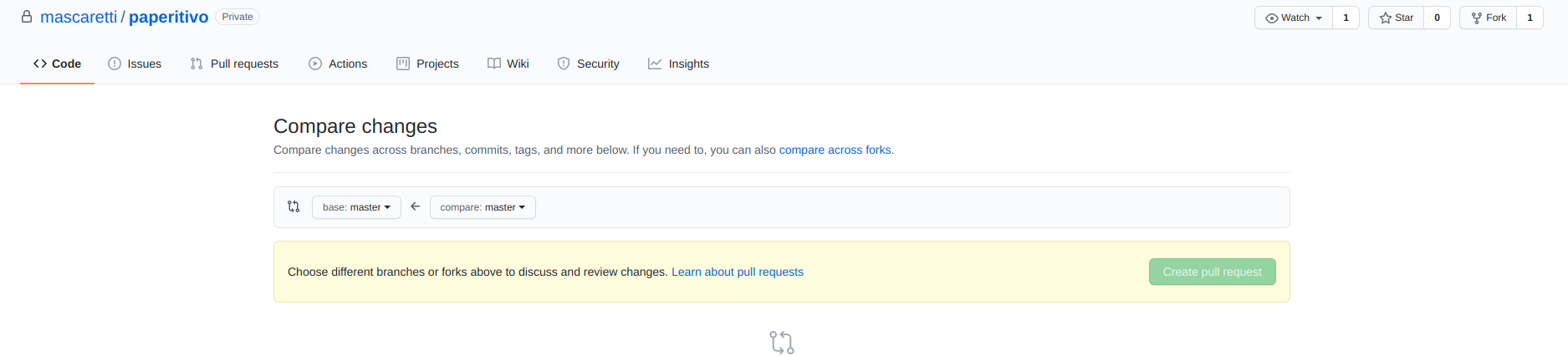
A “Compare Change” page will open, from where you can check what you are trying to accomplish. Press the “compare across forks” link and select your fork.

Review the changes to avoid any error and finally press “Create pull request” and completing the form adding a brief explanation (if needed).
Almost all this topics are described in wide detail in the GitHub Docs, for instance How to configure a remote for a fork, How to sync a fork and How to create a pull request.
If you are very lazy
If you are very lazy, instead of setting up a local repository you can just create the new file (and edit the author.yml file) directly in github, and then committing the changes and creating the pull request.
This approach is certainly faster and easier, but it works only the first time: when you will want to add a new post, you will need to sync the fork and that does not work only online. The only hacky way to do it would be to delete your forked repository, fork it again from the original paperinick account and make the new changes.
OR you could just learn the basis of git and do it the correct way! It is not that hard, trust me: when you are writing Gibbs sampler all day long issuing a couple shell commands should be a piece of cake.
And moreover, it is a useful skill to have!
-
If you don’t know how to use git, a very comprehensive introduction to the former is here, and here you can also find some introductory videos. Git Bash is a small program that allows Microsoft Windows user to issue the same commands that Unix users will issue from the terminal, allowing me to spell the commands only once. It is installed directly when you install git, and can be opened by right-clicking in the folder where you want to use git. Some (if not most) of the work can be done directly from github.com following the instructions on the site on how to add a file and do a commit. ↩
-
A comprehensive guide to markdown can be found here where there are both a basic and extended syntax references. Moreover, the markdown converter that we use (kramdown) has some extra features that you might want to explore. ↩
Comments
Jacopo
This is a test comment
Jacopo
Second test comment, I can use markdown here
Leave a Comment
Your email address will not be published. Required fields are marked *